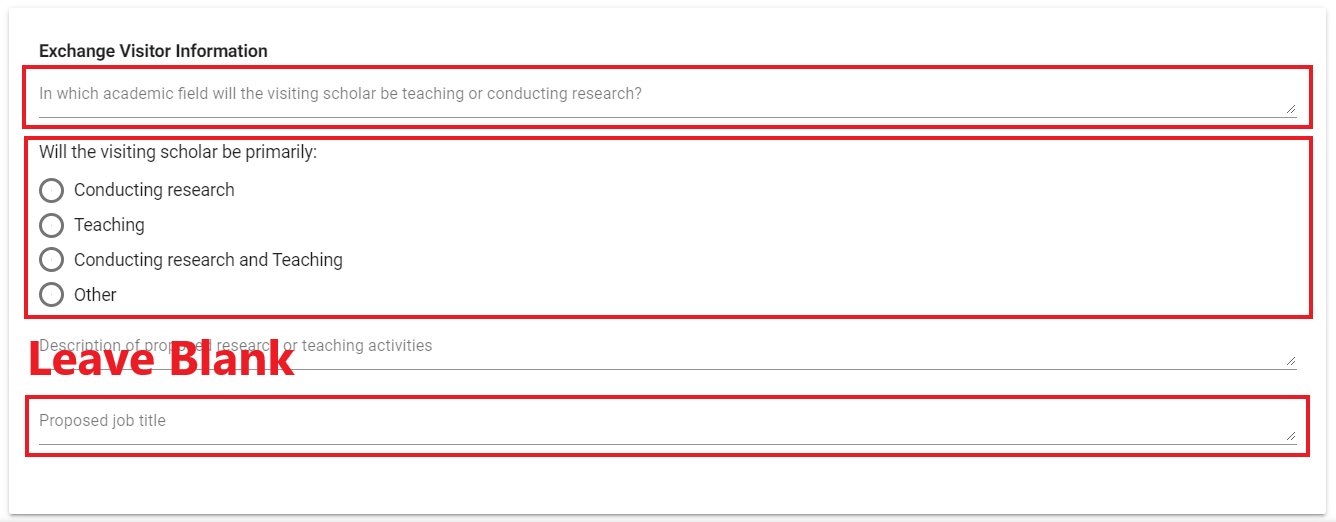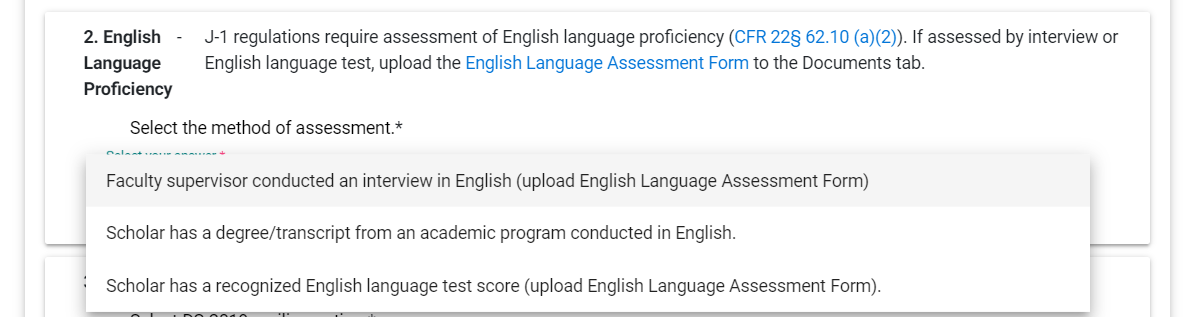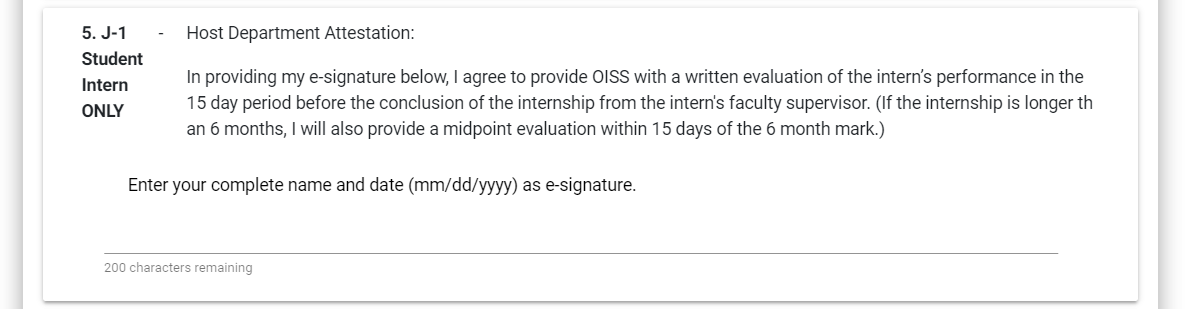This page provides field-by-field instructions for the Yale host department to complete the ‘Department’ tab for new J-1 sponsorship requests.
Important: Click Update!
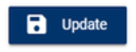
OISS Connect does not automatically save as data is entered in the form. You must complete all fields and click the Update button at the bottom of the page to avoid losing entered data.
Before You Begin
You will need the following required information to complete this section. See the below for additional explanation.
- Faculty sponsor’s email address
- Site(s) of activity
- Brief description of activities (e.g. research in biology)
- Funding sources and amounts
Financial support documentation (funding amount and sources), if the appointment is not 100% funded by Yale; see required minimum levels. - If short-term appointment, possibility of extension beyond 6 months?
- English language assessment form
English Language Assessment Form completed by the faculty member, or confirmation that the scholar has a degree or transcript from an institution that gives instruction in English - Form DS-2019 mailing options
OISS will share the properly signed electronic DS-2019 via OISS Connect for all J-1 categories. - If the scholar has an M.D., will the appointment include patient contact?
Step 1: Reopen the Scholar Record
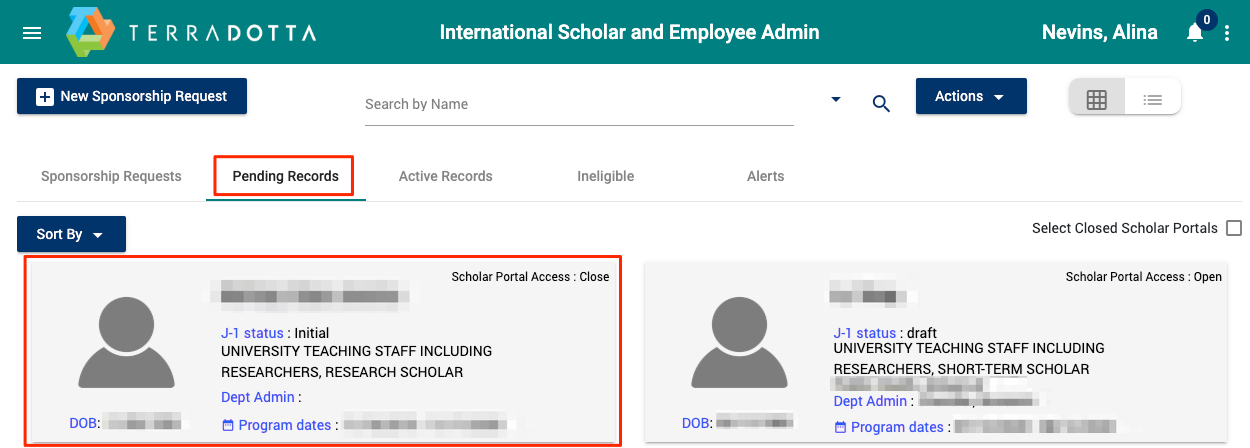
A. From the Dashboard, click on the 'Pending Records' tab.
B. Find the scholar's record and click on their name to to open the record. (If searching, use only one name, e.g. 'Elihu', not 'Elihu Yale '.)
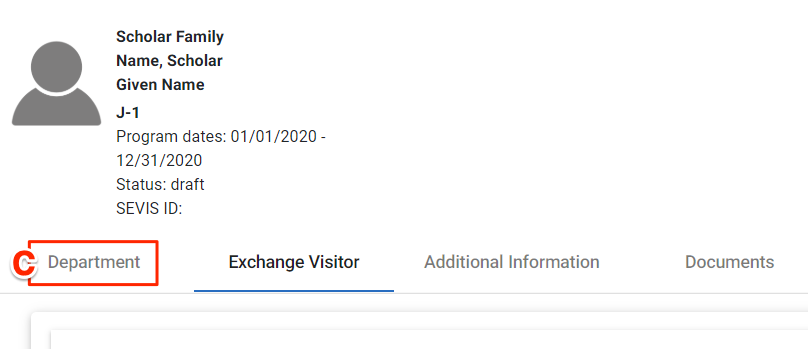
C. Next, click on the 'Department' tab
Step 2: Enter Department Contact and Faculty Sponsor Information
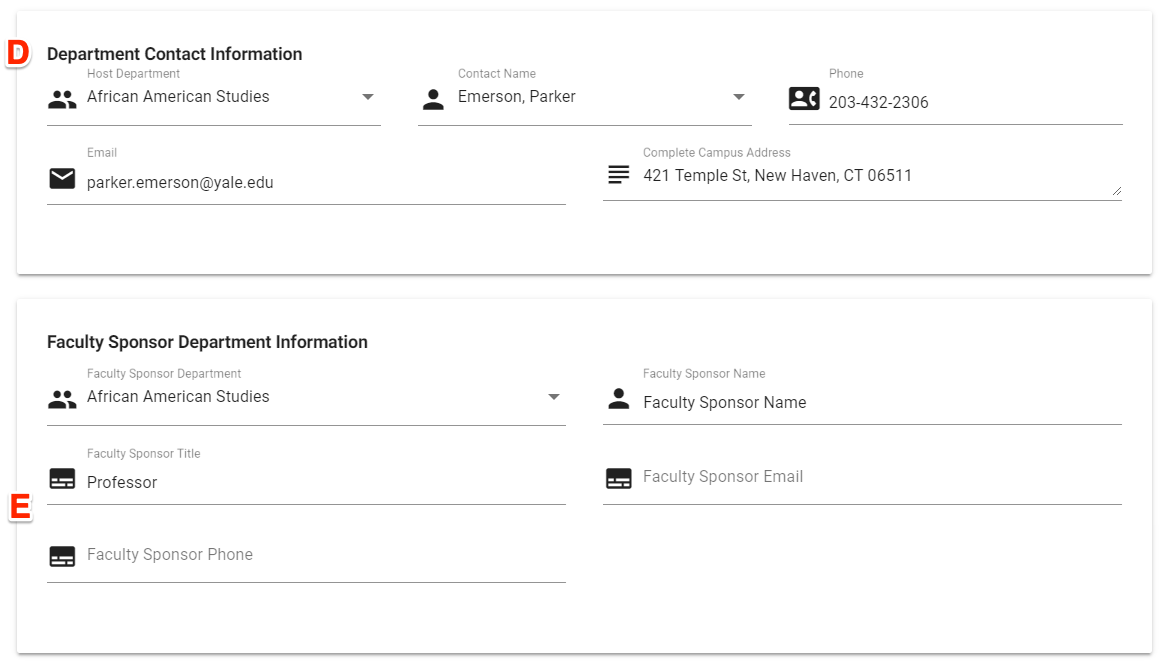
D. Review and update if needed the Department Contact and Faculty Sponsor information, which was entered in the New Sponsorship Request.
E. Enter faculty sponsor’s Yale email. Entering phone number is optional.
Step 3: Enter Site of Activity
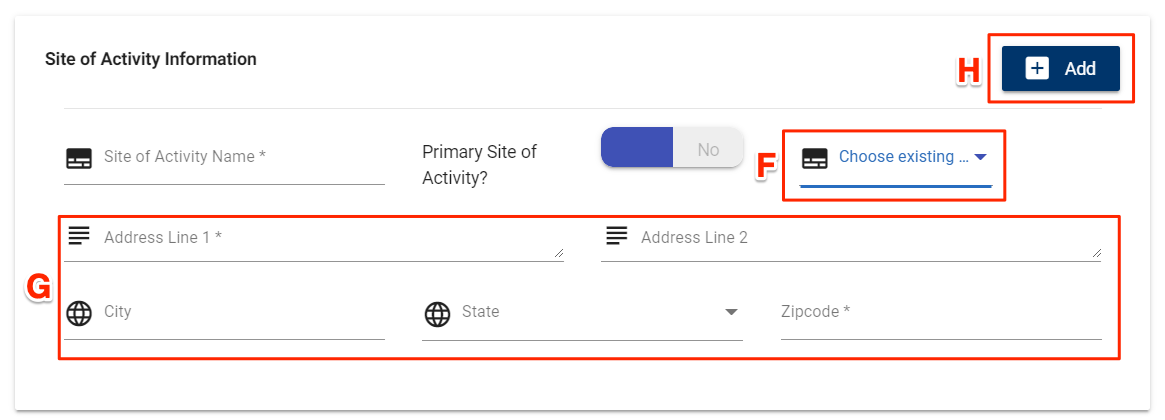
F. Choose from Site of Activity records saved in your account. Click here for instructions to save a new Site of Activity record.
G. If entering a new (not previously saved) Site of Activity, make sure to enter a physical (not mailing) address and zip code (e.g. 06510, not 06520).
H. If the scholar will be at more than one Site of Activity, click the Add button to add additional sites.
Step 4: Brief Description of Activities
Provide information about the scholar's field, activities and title. You may leave the description question blank.
Step 5: Enter Funding Amounts
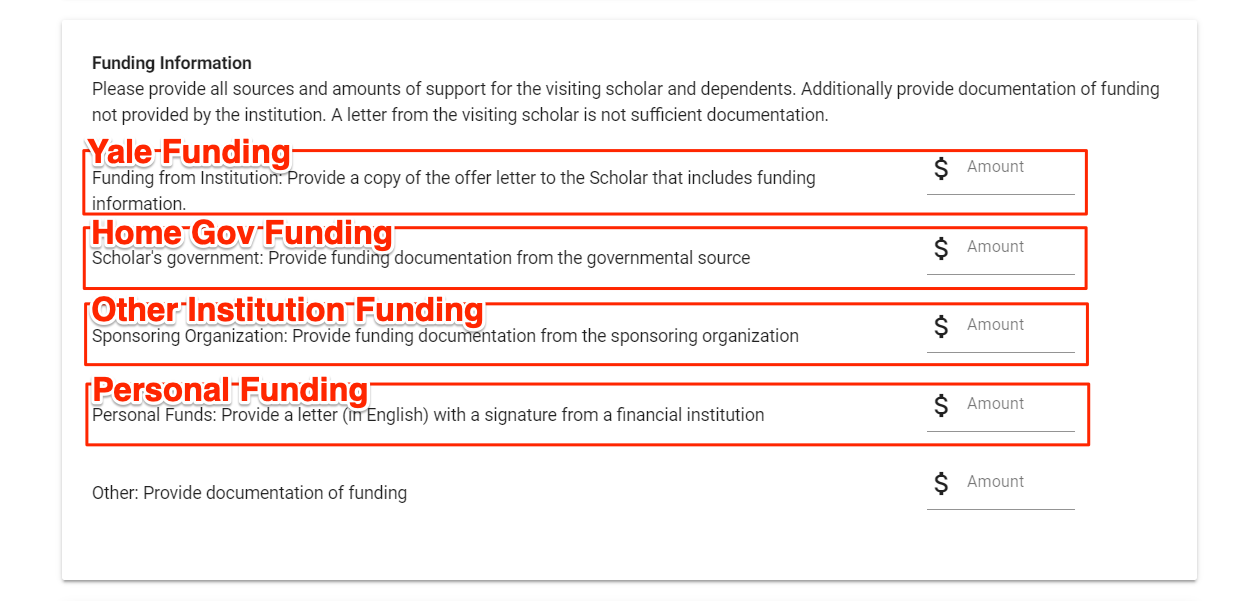
- Enter funding amounts for the entire appointment period (e.g. if a three year appointment, add up the three annual salaries). You do not have to account for regular salary increases.
- Enter numbers only, no characters (e.g. “30000”, not “30,000”) in funding amount fields, as titled above. Click here to review funding amount requirements.
- You must upload evidence to the Documents tab of Home Gov, Other Institution, and Personal Funding, but not for Yale funding.
- Funding information and evidential documents must include ALL funding sources the scholar will use during their J-1 program at Yale.
Step 6: J-1 Category, Description of Activity, and Faculty Host Website
OISS will make the final decision on which J-1 category is best for the scholar. Providing answers to these questions helps OISS to make this determination. You may click the resources below if you are interested in the differences.
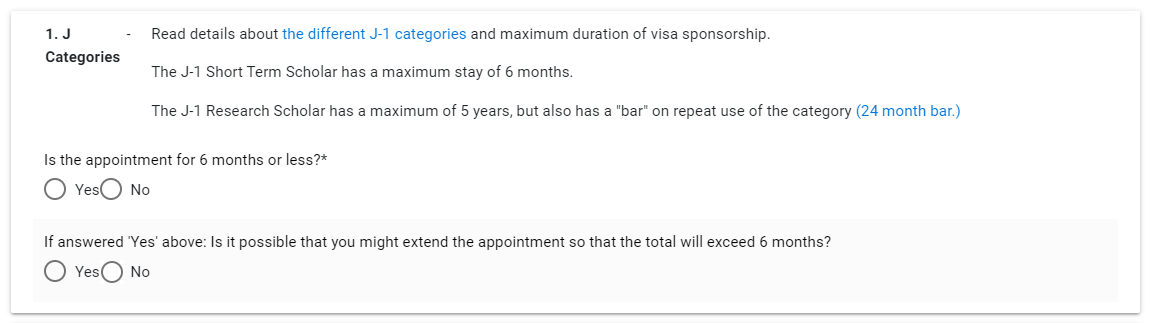
Next, provide a description, in lay terms, of the specific scientific/academic field in which this individual will engage in activities related to their research, teaching or combined activities while at Yale.
Finally, list the supervising faculty's Yale Profile website URL, i.e. https://medicine.yale.edu/profile/jane-doe/.
Step 7: Select Method of English Language Assessment
J-1 regulations require assessment of English language proficiency (CFR 22§ 62.10 (a)(2)). If assessed by interview or English language test, upload the English Language Assessment Form to the Documents tab.
Step 8: Select DS-2019 Mailing Option
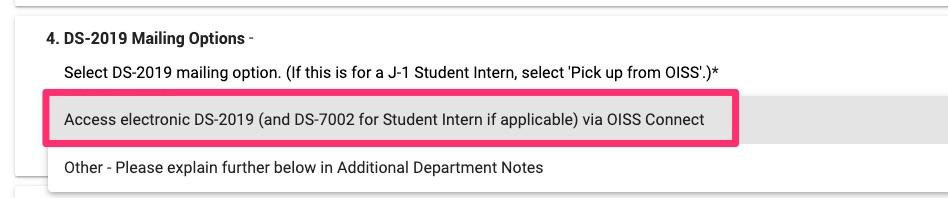
Step 9: Indicate Patient Contact
Step 10: Department Attestation for Student Interns (only)
Step 11: Provide Any Additional Notes
Step 12: Click Update
Be sure to click the Update button at the bottom of the record to save.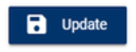
Step 13: OISS Processes the DS-2019
OISS will notify the scholar and the department by email when the DS-2019 is ready to download. The DS-2019 may be found in the 'Documents' tab of the scholar's record, under 'Required Documents'.