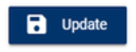Welcome to OISS Connect!
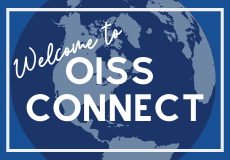 OISS Connect is the system Yale uses to facilitate a variety of visa requests. If you are an international scholar who have been invited to come to Yale for research or teaching, you will receive an invitation to create an OISS Connect account. There are several steps your Yale host department needs to do before you can be invited to use OISS Connect, such as initiating a new sponsorship request, so please remain in communication with them.
OISS Connect is the system Yale uses to facilitate a variety of visa requests. If you are an international scholar who have been invited to come to Yale for research or teaching, you will receive an invitation to create an OISS Connect account. There are several steps your Yale host department needs to do before you can be invited to use OISS Connect, such as initiating a new sponsorship request, so please remain in communication with them.
Getting Access to OISS Connect
Once your Yale host department has initiated a new sponsorship request, you will receive a system email inviting you to set up your OISS Connect account. You should always use Google Chrome as your browser when using OISS Connect.
Logging into OISS Connect
Be sure to use Google Chrome as your browser.
- Go to the OISS Connect page. Under 'Scholars', click the 'Log In' button:
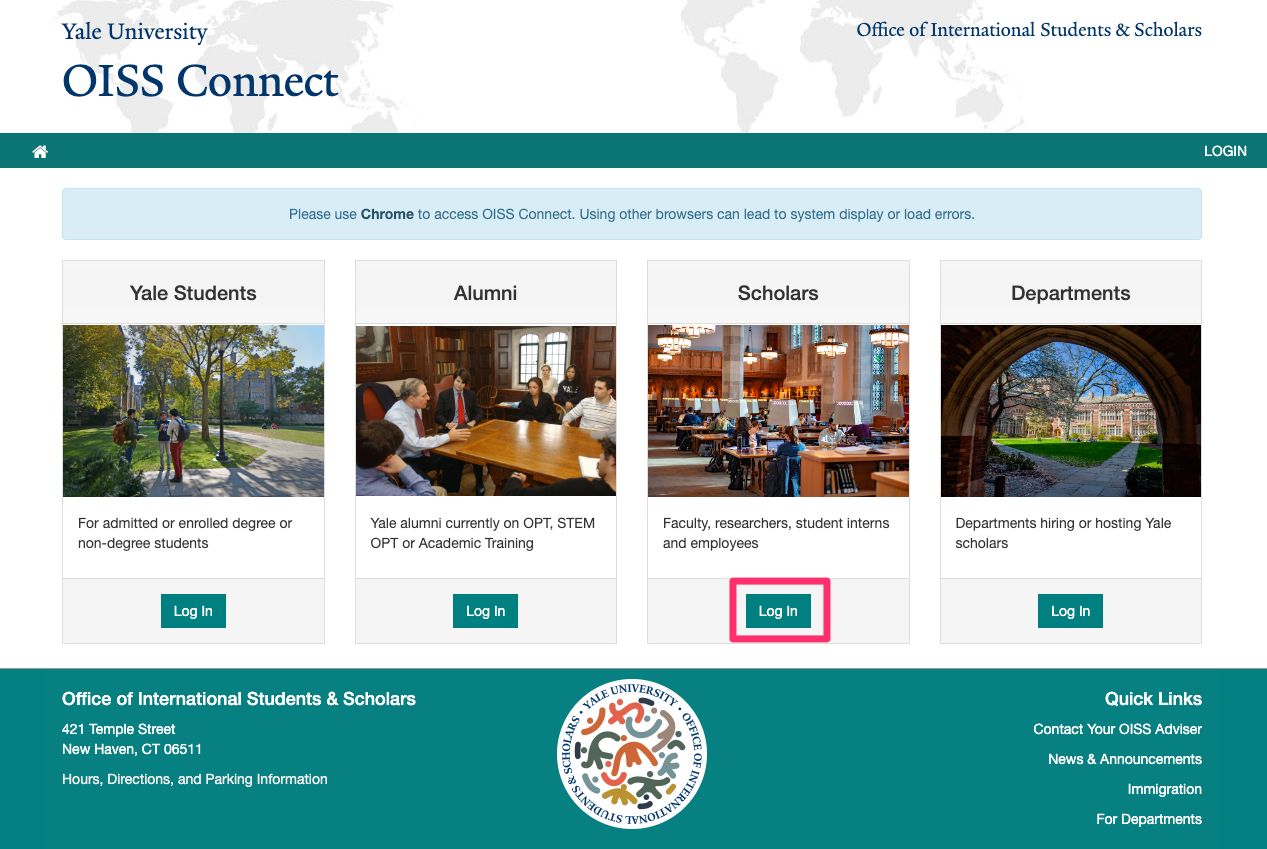
- On the login page:
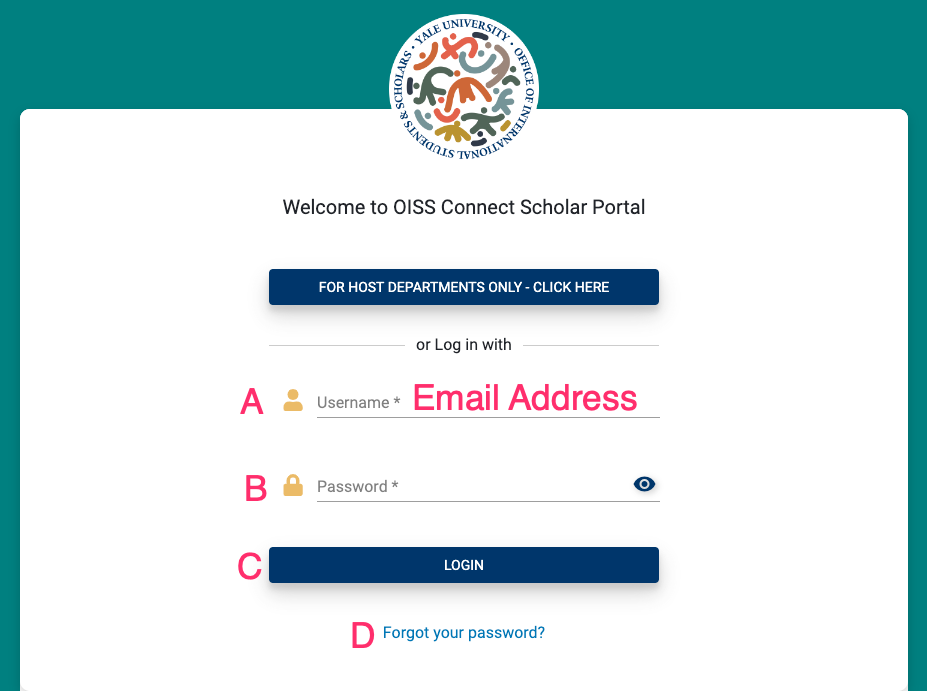
A. Enter your email address. This is the email address in which you received the system email invite. This is not your Yale NetID. If you are not sure what email address to use, click the 'Forgot your password' link (D) at the bottom.
Important Note:Login with your email address, not your NetID.B. Enter the password that you set when you initially configured your account. This is not tied to your NetID and password, this is a separate password. If you forgot your password, click the 'Forgot your password' link (D) at the bottom.
C. Click the LOGIN button to log in.
D. If you forgot your username or password, click the 'Forgot your password' link. The system will prompt you to enter your email address.
- Try your Yale email address and/or your personal email address. If the email address you enter is not in our system, you will receive an error, so try another email address you might have used.
- If the email is in our system, you will receive an email with instructions to reset your password to that email address.
Be Sure to Click Update
OISS Connect does not automatically save as data is entered. You must complete all fields and click the Update button at the bottom of the page to avoid losing entered data.