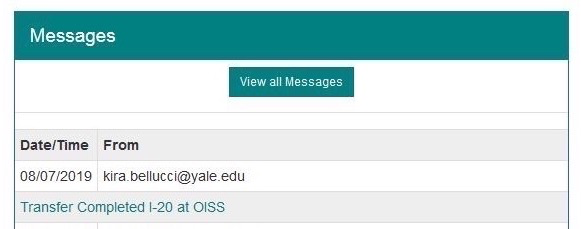Your homepage is where you can view basic student and SEVIS information, as well as the status of requests you have made to OISS.
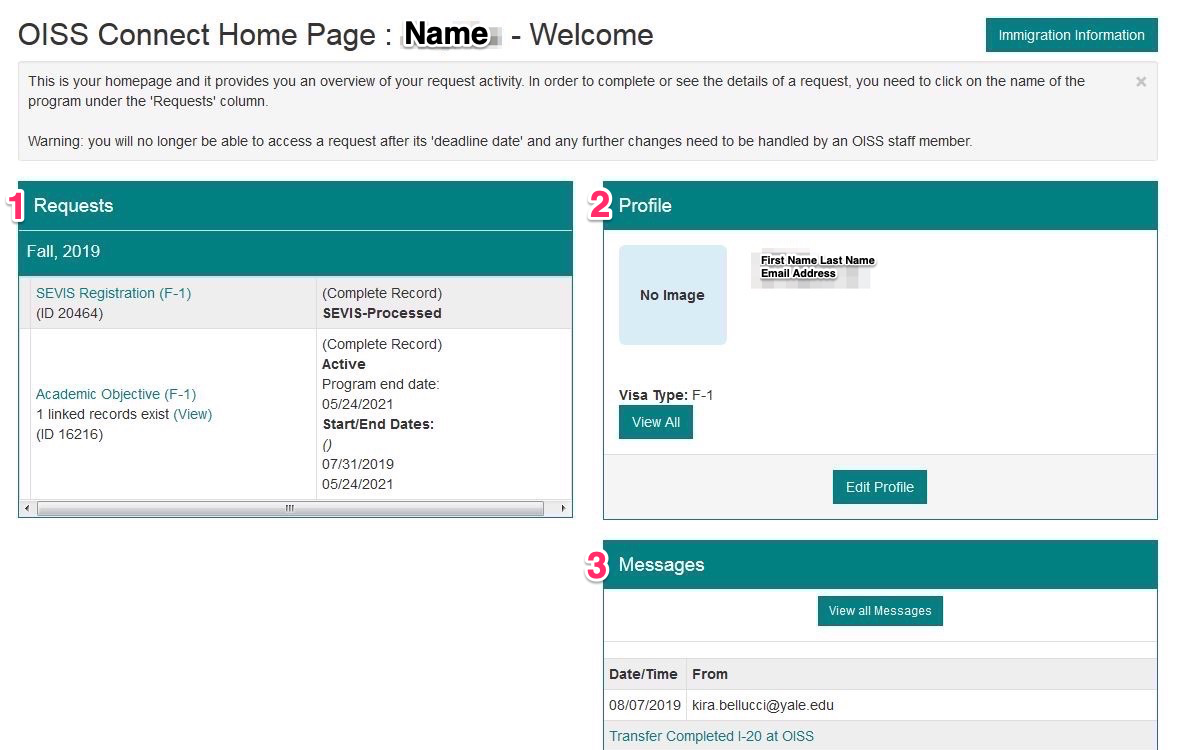
1. Requests
The top left box on your home page will list your requests.
Over time you will begin to see SEVIS activity listed there, such as your SEVIS registrations (a). This also is where you will see the status of requests you have made to OISS, like OPT or CPT, or Academic Training. When you see the status 'SEVIS-Processed' (b) you will know that your request has been approved.
You will also see your Academic Objective (program of study and duration) (c), and program start/end dates (d).
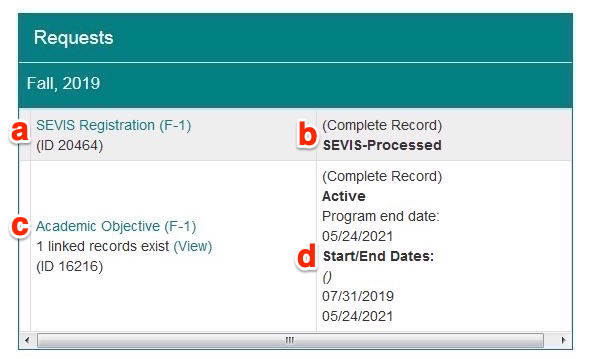
2. Profile
The top right box on your home page will list your basic profile information (see below) and picture, which is only for OISS internal use if you choose to upload one.
Click on the Edit Profile button to make changes to your profile.
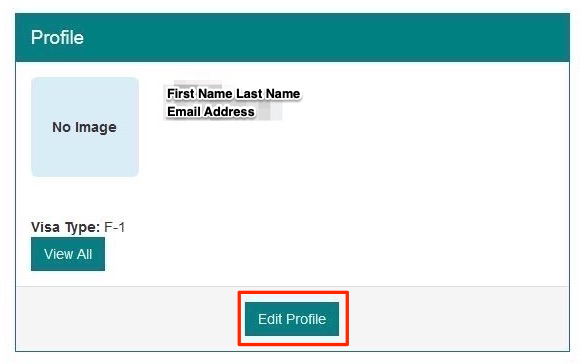
Editing Your Profile
The Edit Profile window is split between three sections, indicated by the buttons at the top. Click the appropriate button to enter that section.
![]()
After making changes in each section, be sure to click the Update button at the bottom of the window.
A. Profile Section
Here you can add options to receive text message alerts (a), and upload a photo of yourself for OISS advisers (b).
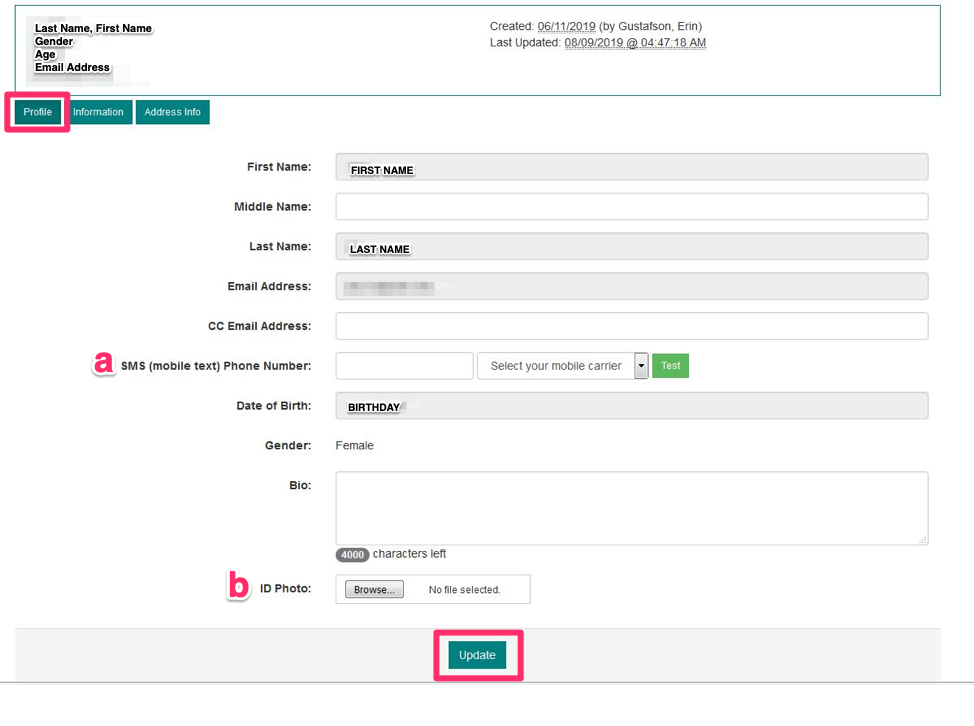
B. Information Section
You can review all of your SEVIS and student Profile information here.
Note that this information comes from your SIS Banner record and is required for SEVIS purposes. To make changes here, you must contact your Registrar.
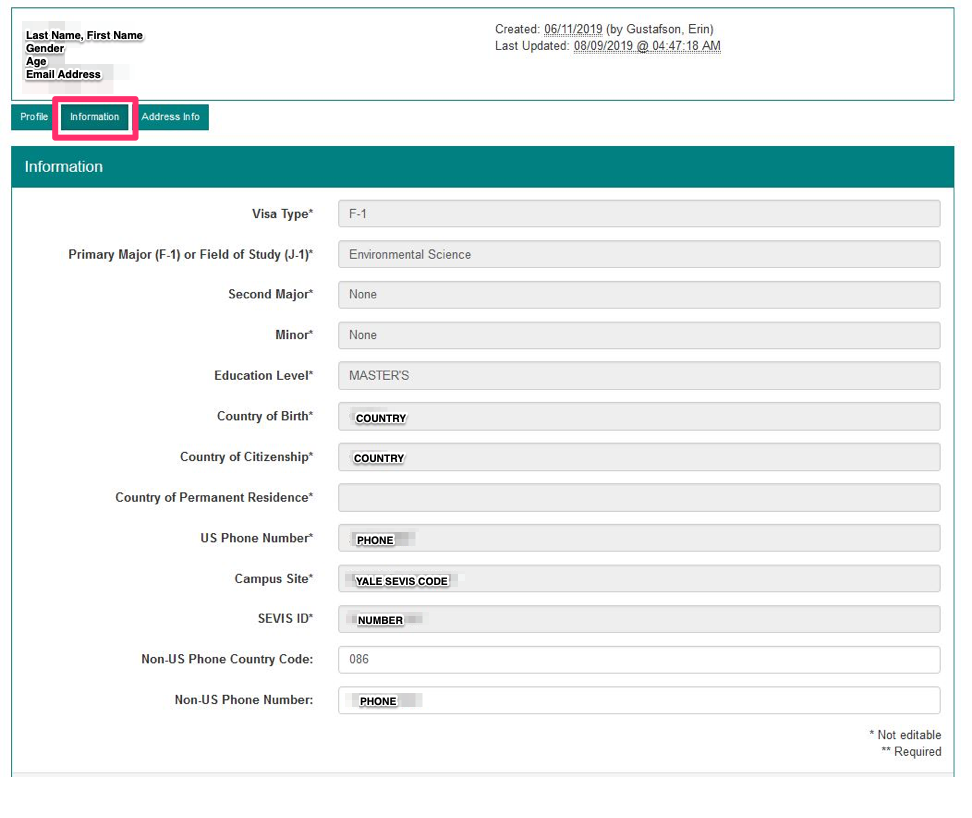
C. Address Info Section
This is where you can view the addresses that you are reporting to SEVIS. To make changes here, you must use your SIS account to edit the OISS U.S. Address field or the OISS Non-U.S. Address field. Instructions on updating your address in SIS.
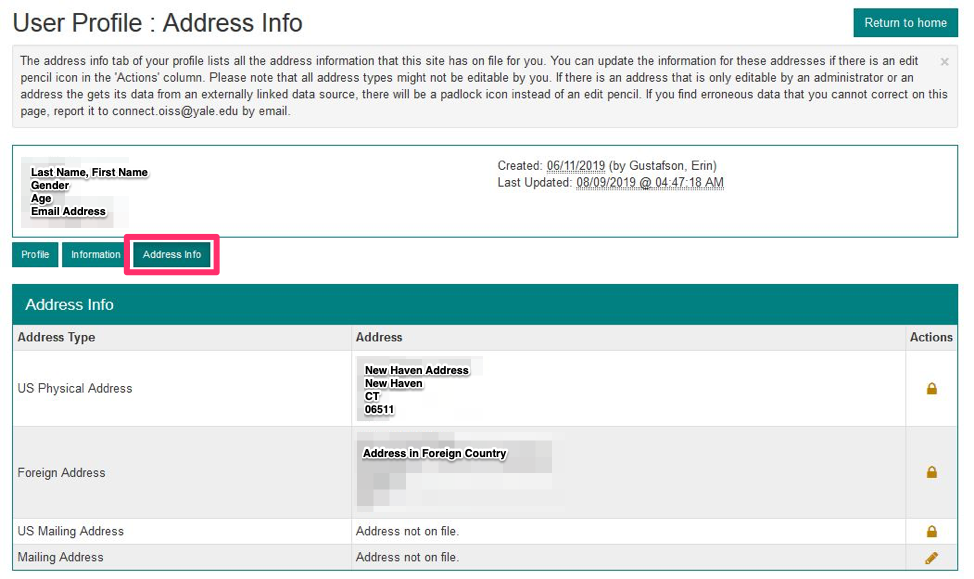
3. Messages
Review your messages from OISS here. Examples of messages you might see here include the approval of a CPT request, approval of a J1 on campus employment request or a message to pick up a new I-20.