OISS Connect Processing Questions
Make sure you click the Submit button. This is the only way that OISS is notified that the record is ready for review.
If OISS has requested additional information after the initial submission, you will need to resubmit the record by clicking the Submit button again.
The review of a New Sponsorship Request or completed record can take up to ten days from the submission date. The processing ‘clock’ only starts once OISS has received a 100% complete OISS Connect Record. Please wait at least 10 days before reaching out to OISS for an update.
- Upon receiving the complete record, our goal is to issue the corresponding DS-2019 within 10 business days.
- If we need additional information, you will need to submit the record again after making updates, thereby restarting the ‘clock’ and adding an additional ten days for review.
Please do not email OISS for a status update. You can check the status yourself at the top left of the OISS Connect record, in the 'Pending' Tab:
- Draft: DS-2019 has not been issued.
- Initial: DS-2019 has been issued
Once a DS-2019 form has been issued, all other changes need to be made using the 'Requests' tab. In this instance, use the 'Early Arrival' or 'Delayed Arrival' request.
An extension request is submitted through OISS Connect using the Extend DS-2019 button, which is at the top of the scholar’s record.
OISS cannot reactivate an inactive record. The host department will need to create and submit a New Sponsorship Request.
1. Add or Update Administrator Access
If a new administrator in your department needs access to OISS Connect or has left Yale or moved to another department, please fill out this form.
2. Change the Department Contact on Each Scholar Record
Unfortunately OISS cannot update the department contact for all records in your department at once. You will need to edit each individual record to update the department contact (see below). Failure to complete these updates will result in loss of communication about the scholar record as emails from the OISS Connect system rely on the department contact name listed in each scholar record.
How to update the department contact in a scholar record
- Go to the 'Department' tab
- In the 'Department Contact Information' section, choose the correct name from the drop-down menu
- Click Update
Note: while editing you may be prompted to enter some required fields. You must do so to update the department contact.
From the record search page, click 'Pending Records' and search for the scholar. In the scholar's card, you can find the submission date. If you are asked to provide additional information, the submission date here will be updated when you click the Submit button, which you must do to let us know when you have completed uploading all requested documents.
Please note that once you click into the scholar's record you can no longer see the submission date.
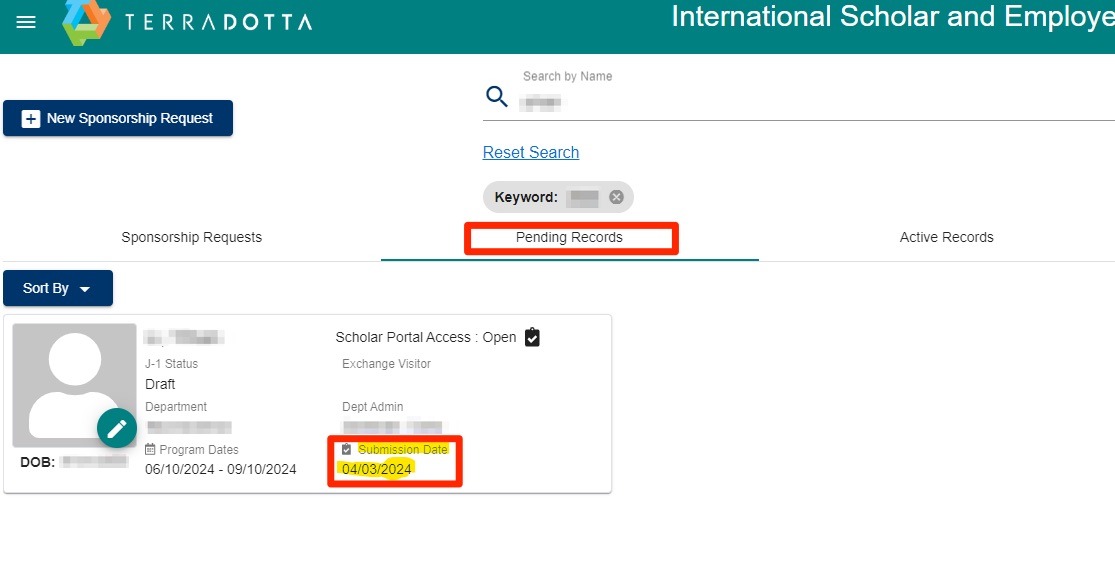
OISS Connect Technical Questions
When searching for a scholar record, only enter one name (e.g. ‘Smith’, not ‘John Smith').
If you have trouble finding the scholar record, use the Advanced Search to filter by visa type or other identifiers.Make sure you’re using Google Chrome as your browser
Departments log into OISS Connect with their Yale credentials (NetID/password), while scholars log in with their email address and password they set themselves. If a scholar is having trouble logging in, direct them to Getting Started with OISS Connect.
If your data is not saving, try clearing your cache, log out, and log back in.
Upload only PDF documents to the OISS Connect. If the document is not in a PDF format, convert it to a PDF file before uploading to OISS Connect. If a file is in an image format (JPG, PNG, BMP, etc.), you can convert them to PDF using these instructions.
You can download multiple documents as a bundle by clicking the 'Print Documents' button in the Documents tab. You are able to select which ones to download by checking the box next to them and selecting Print.
Documents that are attached to the record can only be deleted by OISS. Do not use the minus sign, as that will reject the document and notify the scholar.
If you have uploaded a document but now cannot see it, OISS can correct this. Email your OISS adviser.
Unfortunately, no. If the address includes non-English letters ask the scholar to translate it to english to ensure timely delivery.
If you have a question about OISS Connect not covered on this page or elsewhere on the OISS website, take a screenshot of the window and send it to your OISS Adviser.